If you have issue to use your microphone in Burlington students can test if the microphone is working properly in the following link, it will helps to determinate what the issue could be.
In Burlington to record your vice:
Chrome: When they click on the Microphone on Green a notification pup op to allow the use of the microphone by the web site, they have to click on allow.
Firefox: When they click on the Microphone on Green a notification pup op to allow the use of the microphone by the web site, they have to click on allow.
Is there any message the system give you when you try to record you voice?
Depending on the browser you use, the settings change (we paste sample screenshots). Check that you are using the microphone of your headphones and not that of your webcam for example.
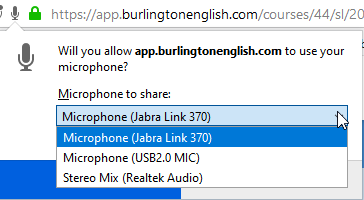
You can try removing the recording permission for https://app.burlingtonenglish.com When you try to record again, the browser will ask you again which microphone you want to use. Please be sure to choose a recording volume appropriate to the sensitivity of your microphone.
